Getting Directions to a Mission
- On the map, click on the Mission's icon to display the popup details card.
- Click on the "Get Directions" link on the details card.
Searching for Points of Interest (POIs)
- Select a Mission from the dropdown list on the left of the map.
- Using the "miles from" dropdown, select the desired distance from the selected Mission.
- Expand the "Categories" list, and select the categories and/or subcategories to search.
- "Results" are displayed beneath the Categories list.
- Click on a tile in the results list or click on any of the blue circle icons to display the location on the map and the details card.
Using Standard Map Features
-
Click on the Legend/Layers button
to select trails, facilities, and other amenities.
-
Click the Basemap button

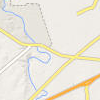 to switch between Streets or Hybrid view.
to switch between Streets or Hybrid view.
- On the left of the screen, click the "+" button to zoom in on the map; click the "-" button to zoom out.
-
To find your current location, click the find my Location button
 *ICON.
*ICON.
Additional Help
- For additional Downloadable Maps, Interactive Maps, or GIS Data please visit the City of San Antonio GIS (Geographic Information Services website)
- If you have some thoughts or questions for us, please contact us.
